Wireless User Guide
This user guide shows the steps required to connect to the wireless networks at Institute for Advanced Study (IAS).
Wireless Overview
Institute for Advanced Study offers different wireless networks to support our users.
- eduroam: This secure, authenticated network is available to anyone whose member institution is part of the eduroam consortium. It provides access to the Internet and to some limited IAS resources. eduroam membership also allows our affiliates to utilize wireless access at other eduroam campuses. IAS Faculty, Members, Staff and Family members who have IAS provided login credentials (username and password) will have Internet access as well as to extended IAS Library resources unavailable to guests on this network.
- IAS: This is an open, non-encrypted network available for Internet access and some limited IAS resources. (Apple iOS 14 + and Android devices should turn off Private Wi-Fi Address for the IAS network.)
Registration Process for IAS
Any user of the IAS wireless network will be required to register their device. This allows for our visitors to become familiar with our computing guidelines and gives us an opportunity to reach out to users for troubleshooting.
Devices that do not have web browsers, such as television, gaming systems, and VoIP phones, can be registered through UpdateMe.
Configuring eduroam
In order to join the eduroam networks on our campus, it is necessary to configure your device by either downloading the app geteduroam or by using the eduroam consortium's Configuration Assistant Tool (CAT).
To start this process, make sure you are connected to the internet. This can be done either through a cellular connection or connect to the IAS Wi-Fi and select Guest access.
geteduroam can be downloaded from your devices respective app store by visiting geteduroam.app/. It is available for Android, iOS and Windows users. The CAT tool is available anywhere in the world from cat.eduroam.org. We recommend configuring the tool while at IAS to ensure it is working, but it can be configured remotely if necessary.
Downloading geteduroam
geteduroam is a project to simplify the process of connecting to eduroam for end users. Search your device's app store or visit the website geteduroam.app/
Select your system and follow the instructions offered above
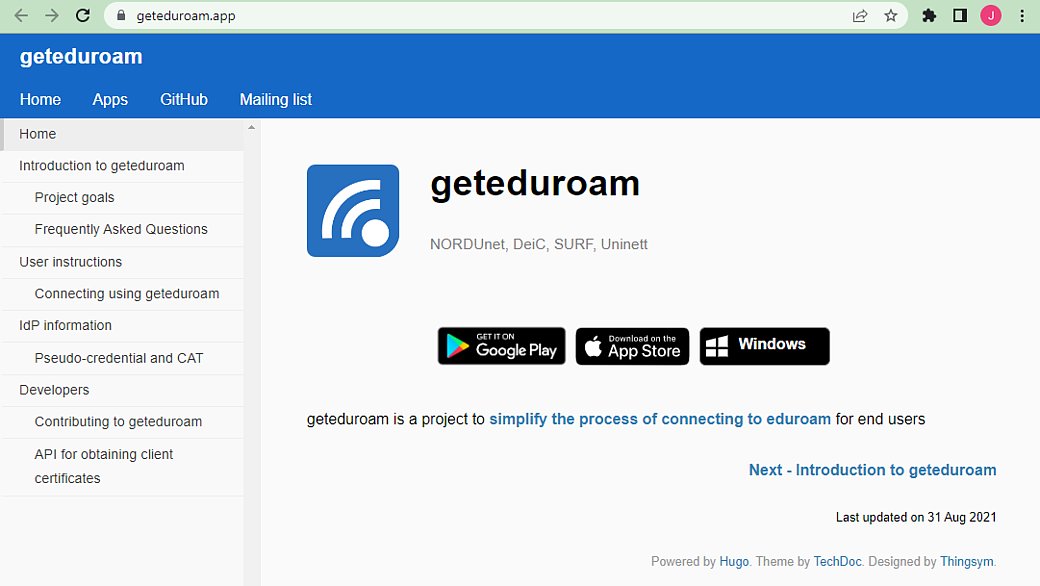
Downloading the Configuration Assistant Tool (CAT)
macOS and Linux use the CAT installers. If you have a previous installation, the profile will need to be removed first. Directions for removing and installing eduroam profiles, can be found in the supporting documentation below.
Scan the QR barcode for the IAS CAT Profile.
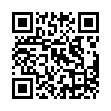
Common Issues and Question for geteduroam App
For any issues visit the Eduroam Geant page.
For devices and operating systems not listed above, a manual installation is required to join the encrypted wireless networks.