eduroam Installation Guide for Android
.pdf eduroam instructions for Android
eduroam Installation Guide for Android
If you run into issues setting up eduroam from the app, you can install the IAS profile from the Eduroam CAT Tool.
Note: Depending on the manufacturer of your phone, the eduroam CAT app may not work on Android 11. For this reason, we will continue to support the installers on the Eduroam CAT Tool.
From the Google Play Store download and install the eduroam CAT app on your Android device.
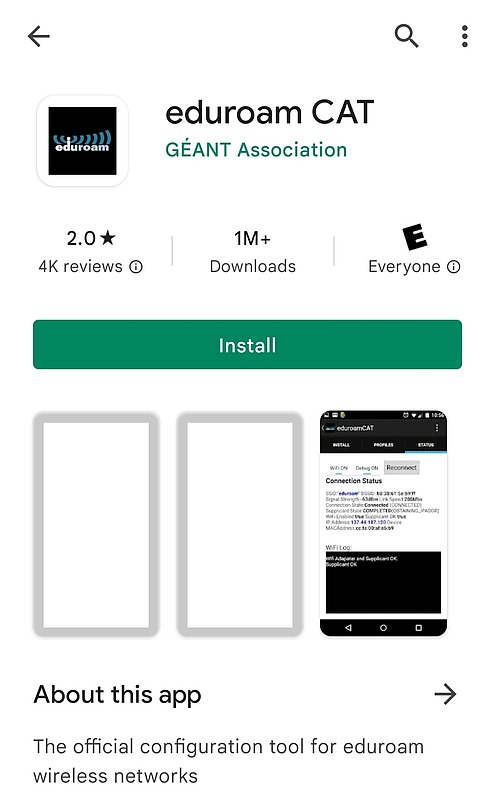
Once the app is opened, a pop-up will appear prompting you to allow access to your device's location. Select "allow all the time" or "allow only while using the app."
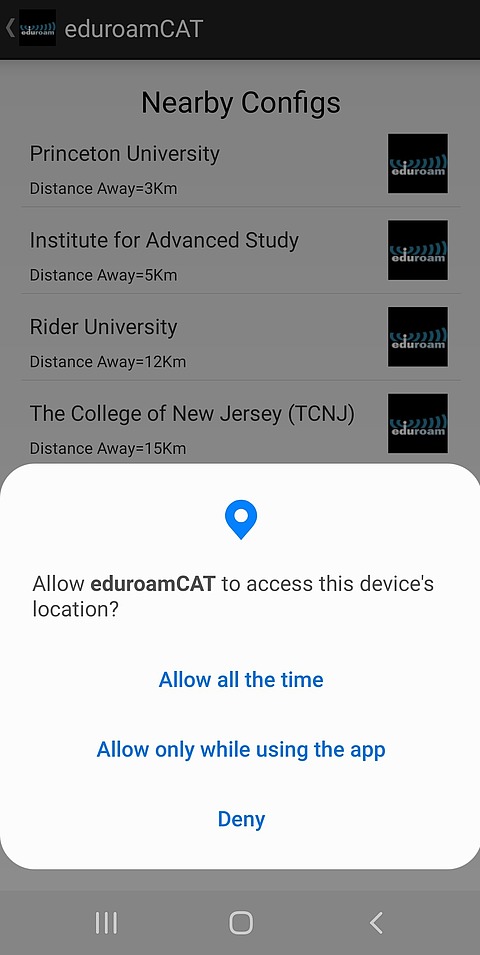
After allowing access to your location, the app will search for eduroam profiles near you. If you are in Princeton, four will appear. Select "Institute for Advanced Study". If you are not near Princeton or if you have location turned off, the profile will need to be downloaded from cat.eduroam.org
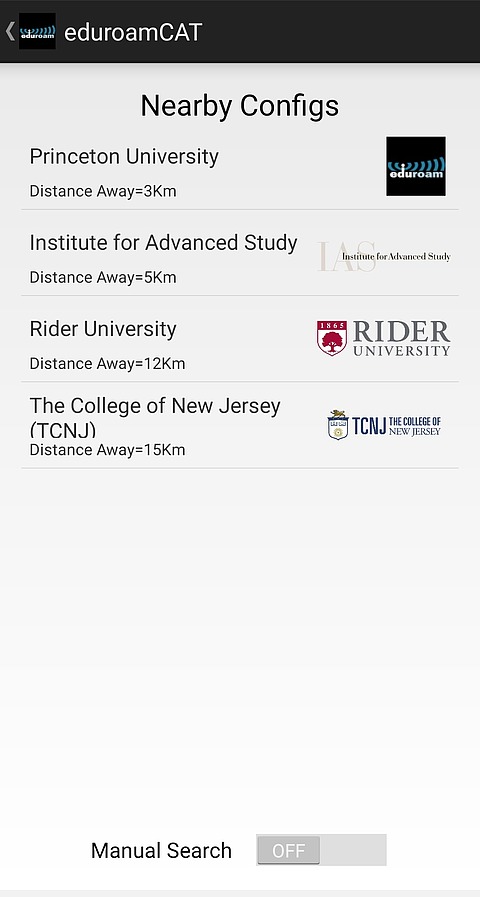
A box will pop up asking you to "allow" or "deny" the app to access your photos, media, and files. Click the "allow" button.
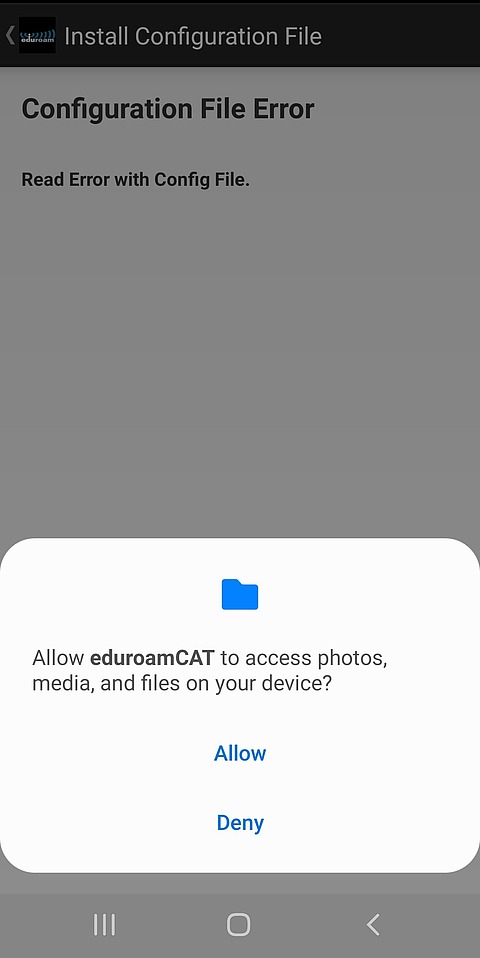
Click the "Install" button to install the Configuration File.
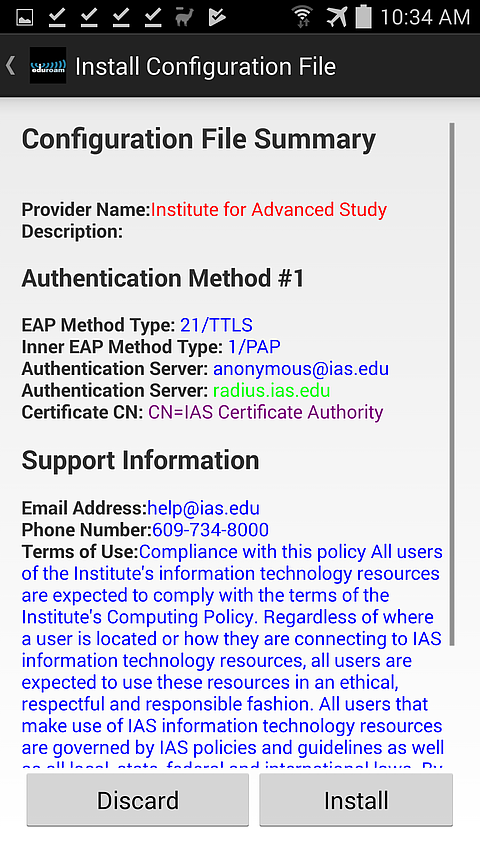
Click the "Yes" button to install the profile.
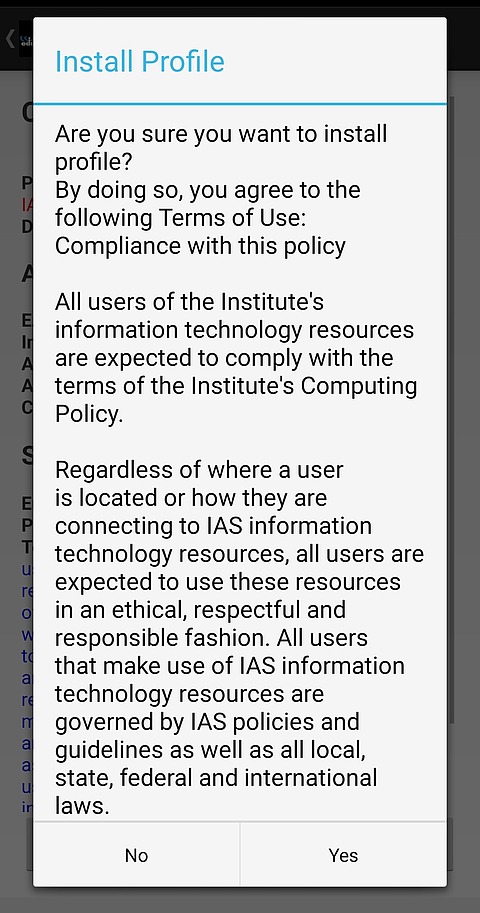
Enter your IAS email credentials (example, user@ias.edu) in the labeled boxes and then click the "Install" button.
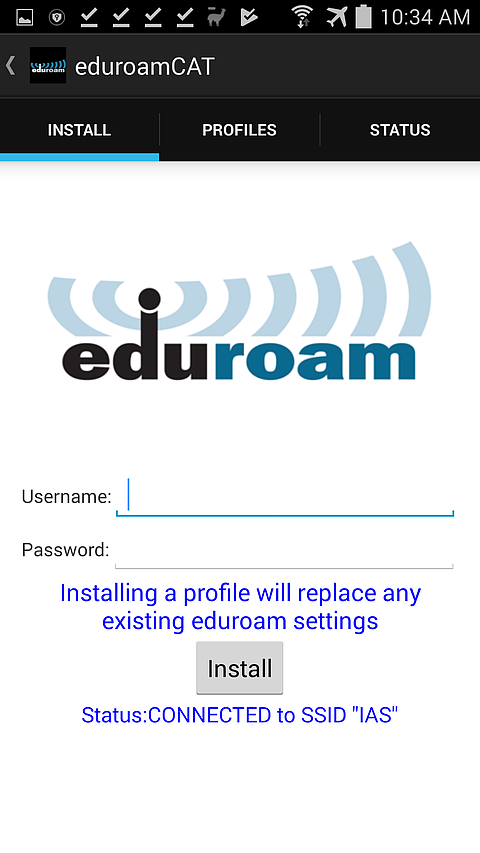
After the login has been verified, the device will automatically move to SSID = eduroam.
**If the profile install fails and you have previously used eduroam for another institution, go to your wifi settings and click to "forget" eduroam.
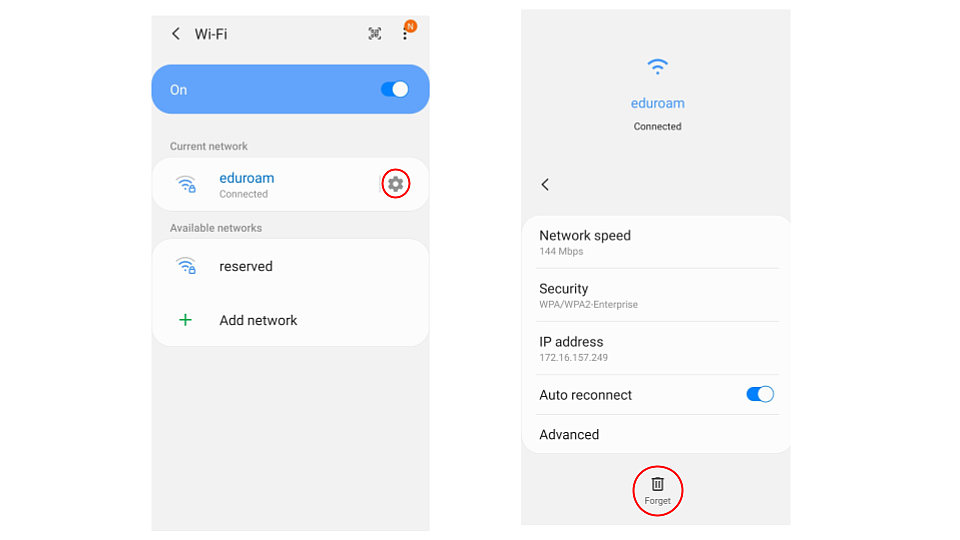
How to remove an eduroam profile
In the CAT app, click on the profile tabs. Find the eduroam profile and click the "Remove" button.
