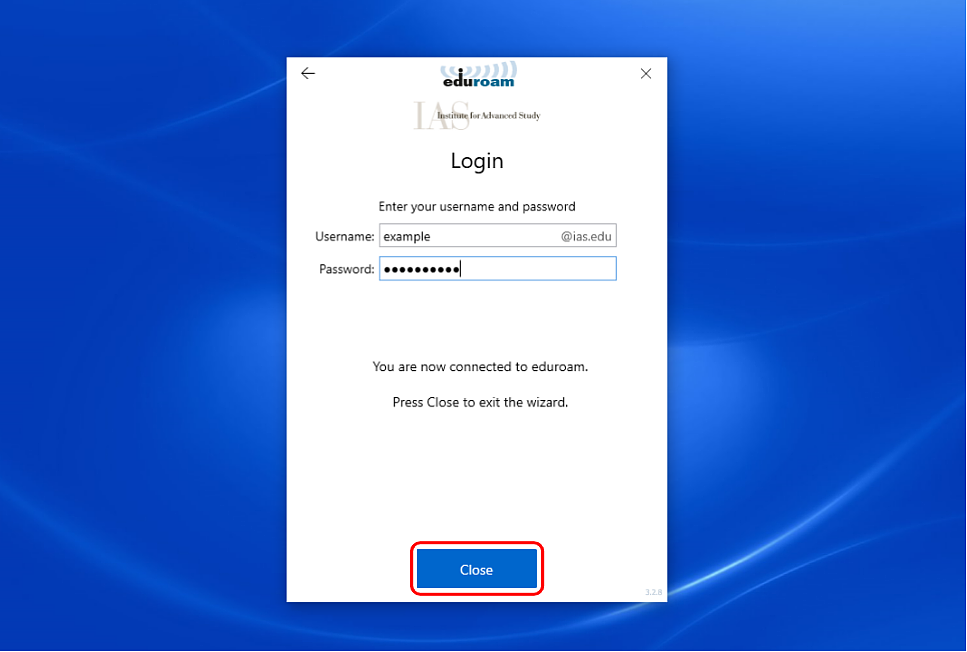eduroam Installation Guide for Windows
.PDF eduoam instructions for windows
Windows Setup for eduroam
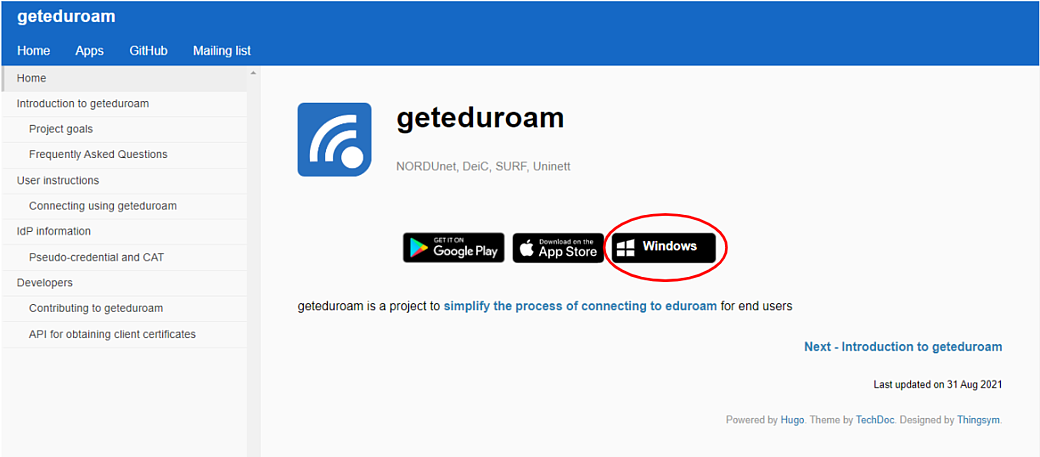
Open the file that was downloaded entitled: geteduroam.exe
Click “Connect to eduroam.”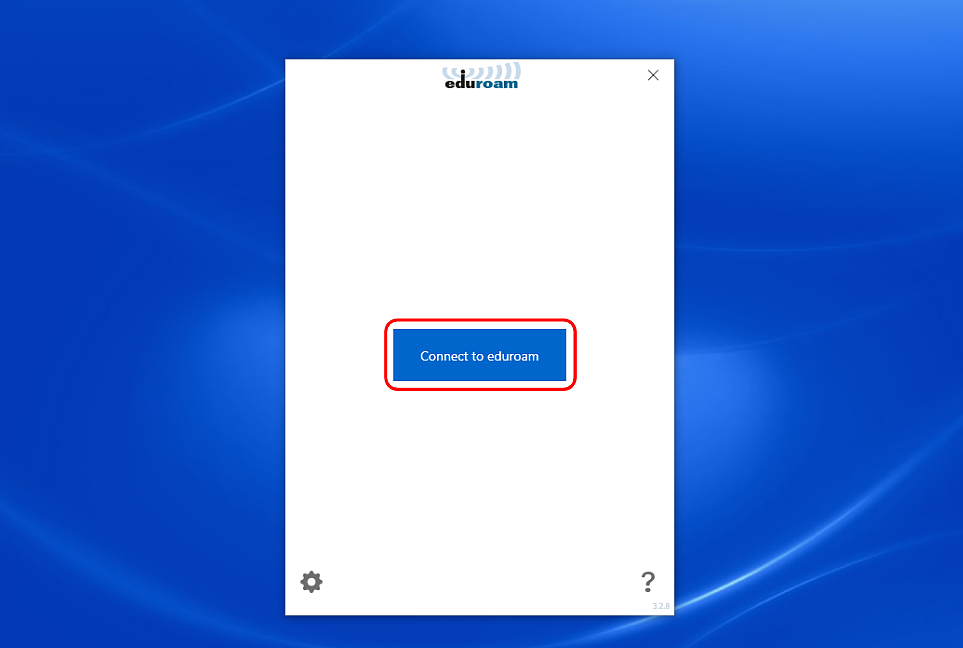
From the list of institutions that use eduroam, select the “Institute for Advanced Study” and click the “Next” button.
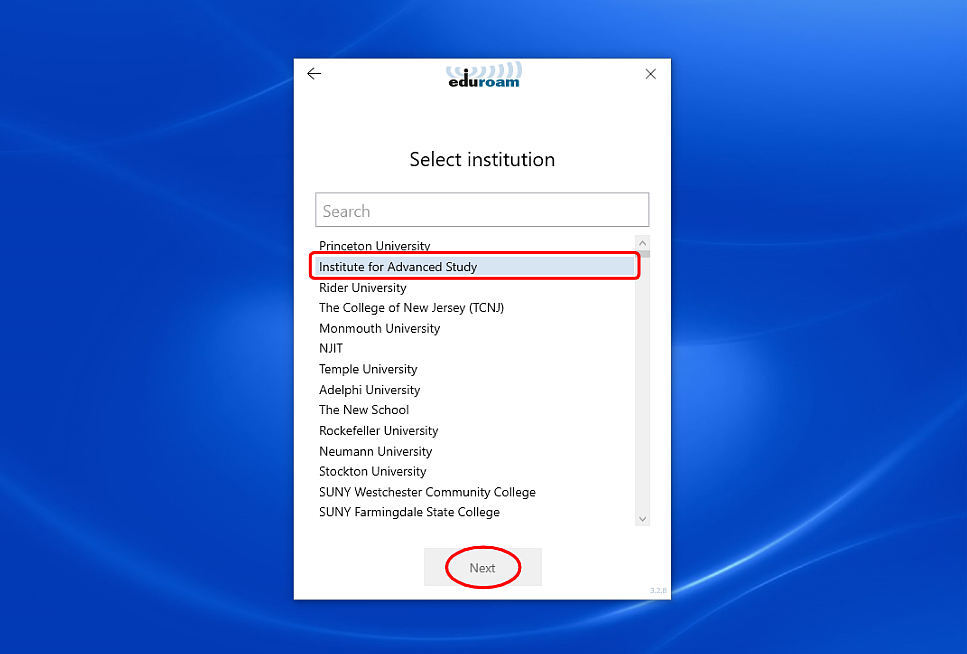
The following screen will appear. Read the Terms of Use and Click “Next” again.
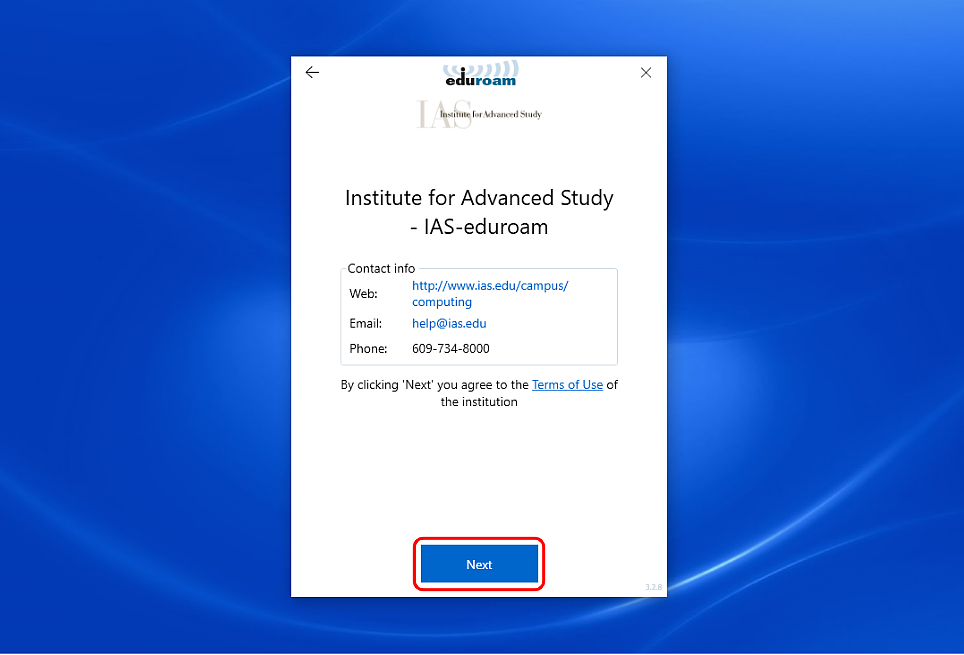
Click the “Install” button.
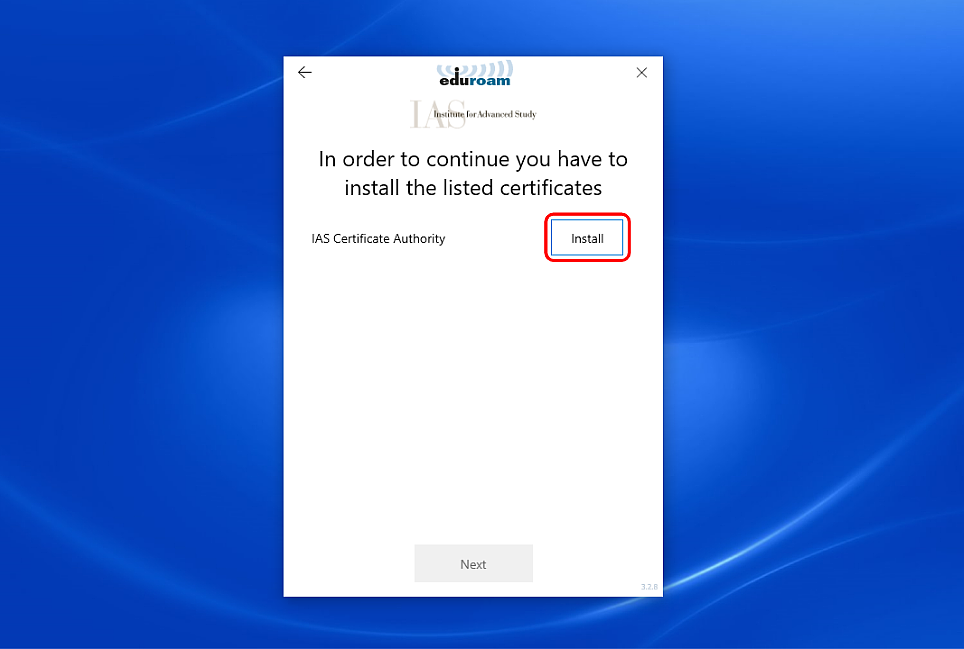
After reading the security warning, click the “Yes” button.
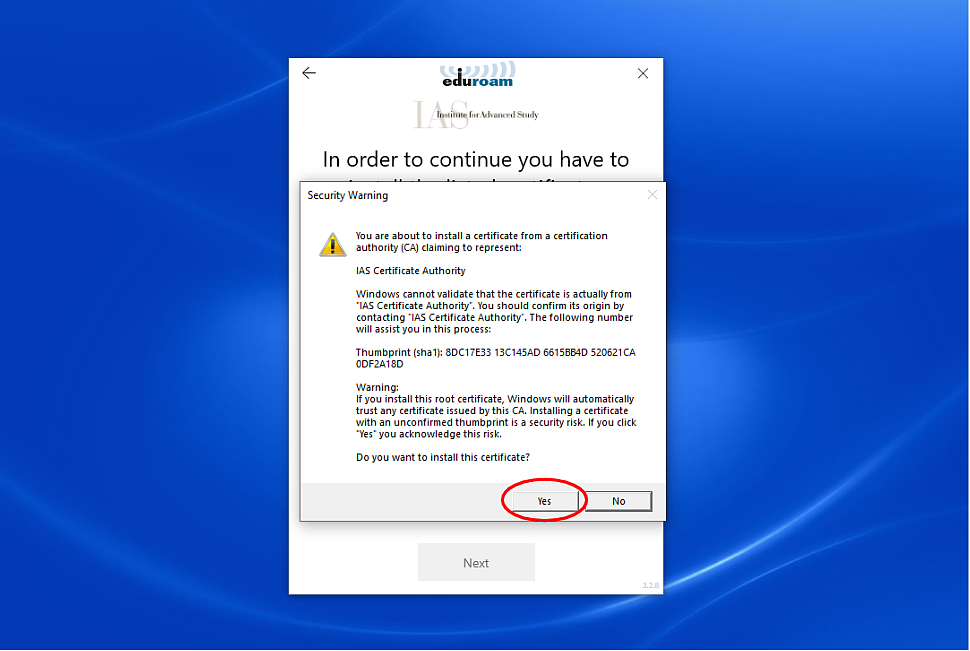
The page should say that the certificates are installed. Click the “Next” button.
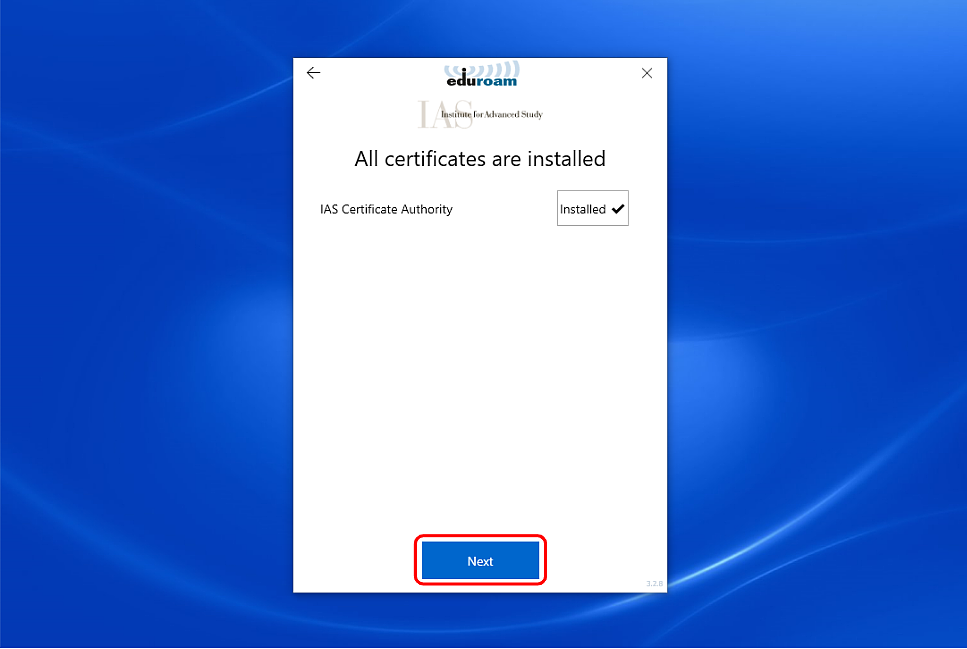
Enter your IAS username and password and click the “Connect” button.
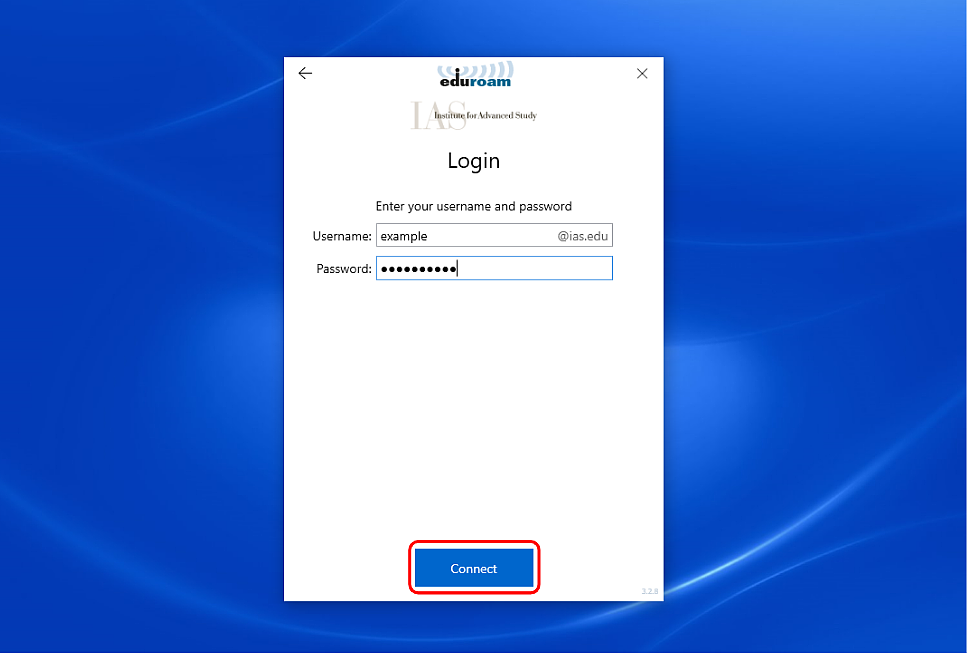
The page should say “You are now connected to eduroam.” You can then click the “Close” button.