Manage your Duo Multi-Factor Secure Key on Duo Central
This guide will help you to enroll your DuoSecurity Multi-Factor Authentication (MFA) secure key. Before you begin, ensure you are using a secure key supported by DuoSecurity.
Start by loading your web browser.
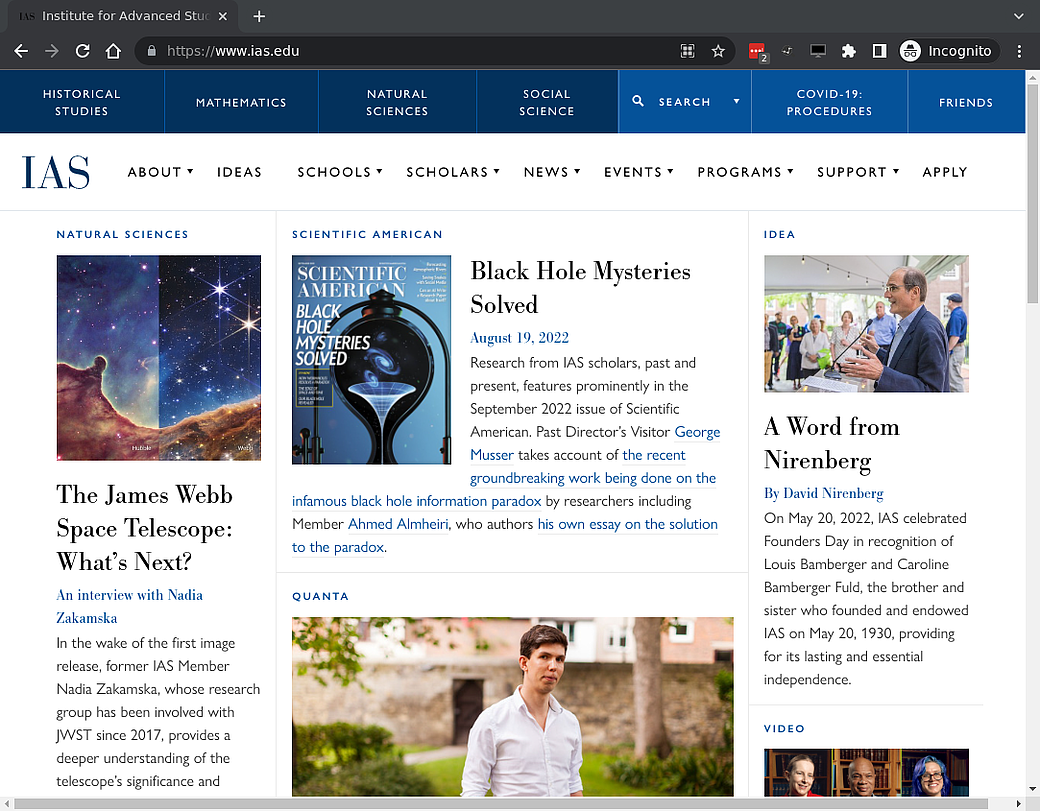
Next, browse to the IAS Duo Central website.
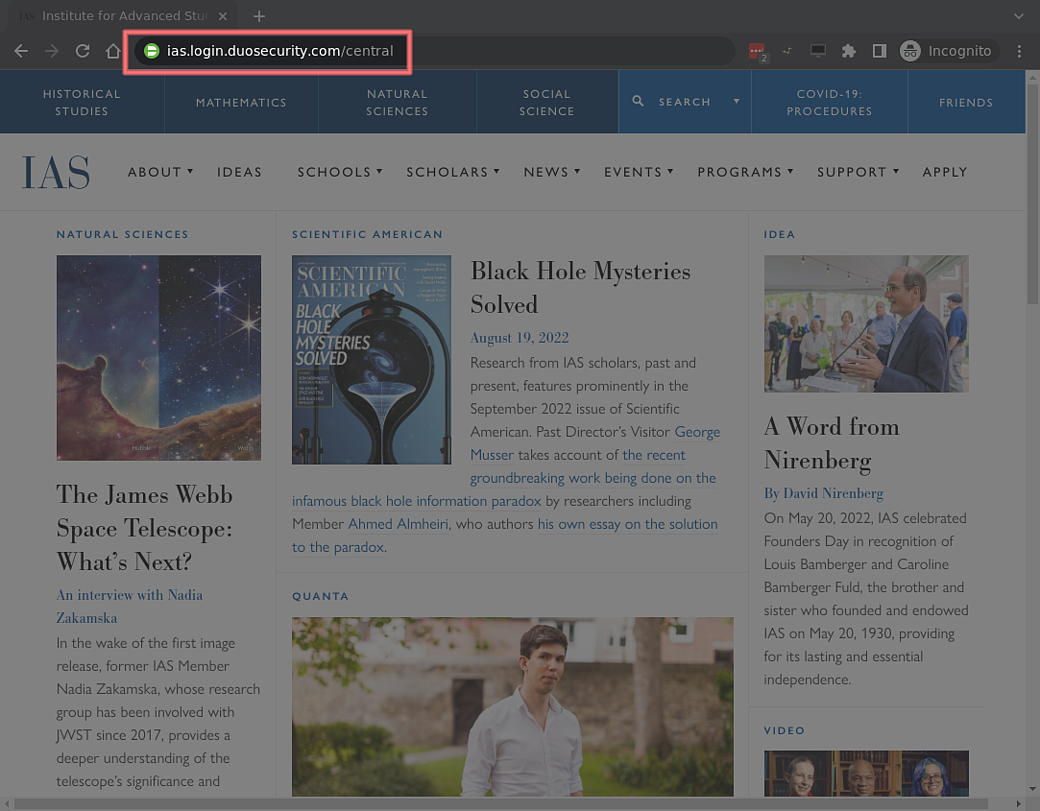
After logging in successfully, you'll see the Duo Central page.

Click Manage Devices in the upper right hand corner of the screen. You'll be authenticated again. You'll then arrive at your devices list.
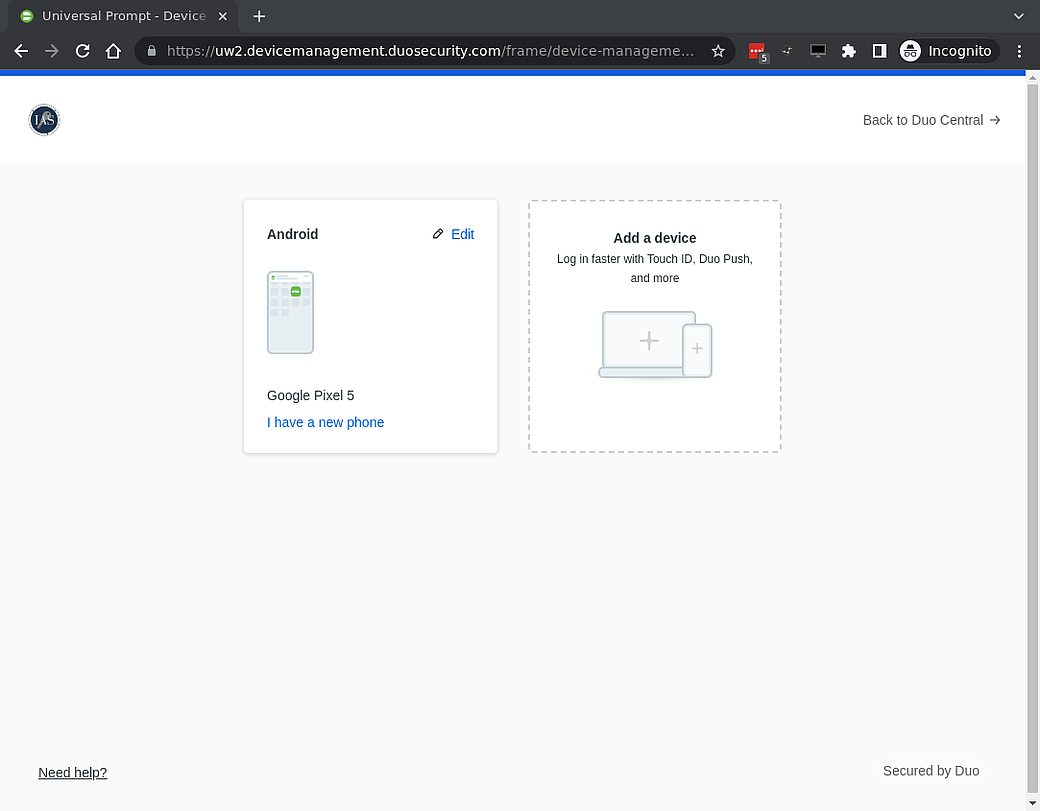
From here, click on the Add a Device icon.
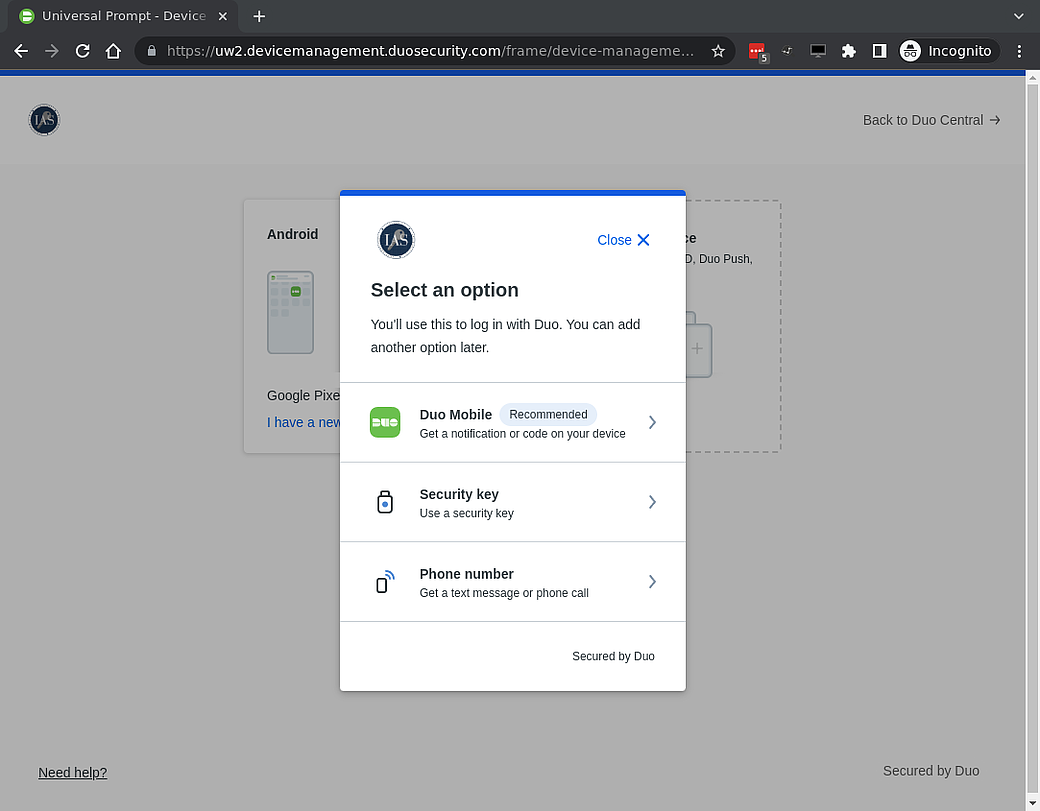
Select Security Key and you'll be shown a dialog saying when prompted to use your security key.
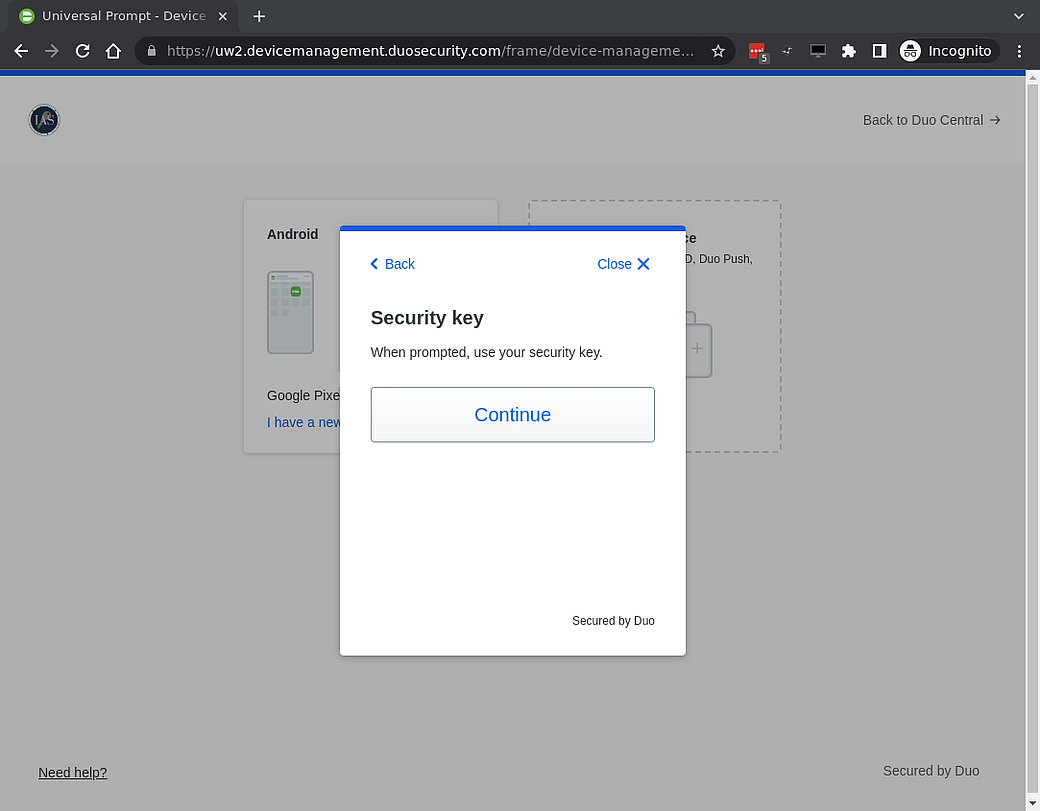
Activate your security key when prompted.
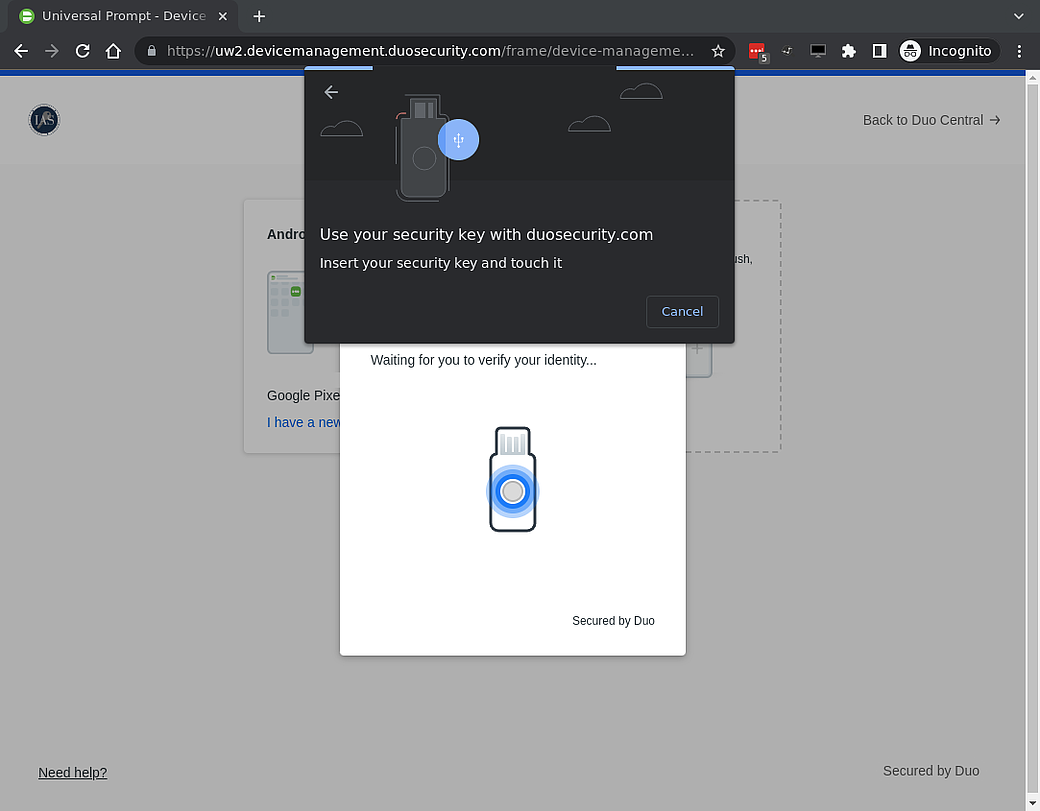
If successful, you'll be greeted with a prompt saying that your security key has been added.
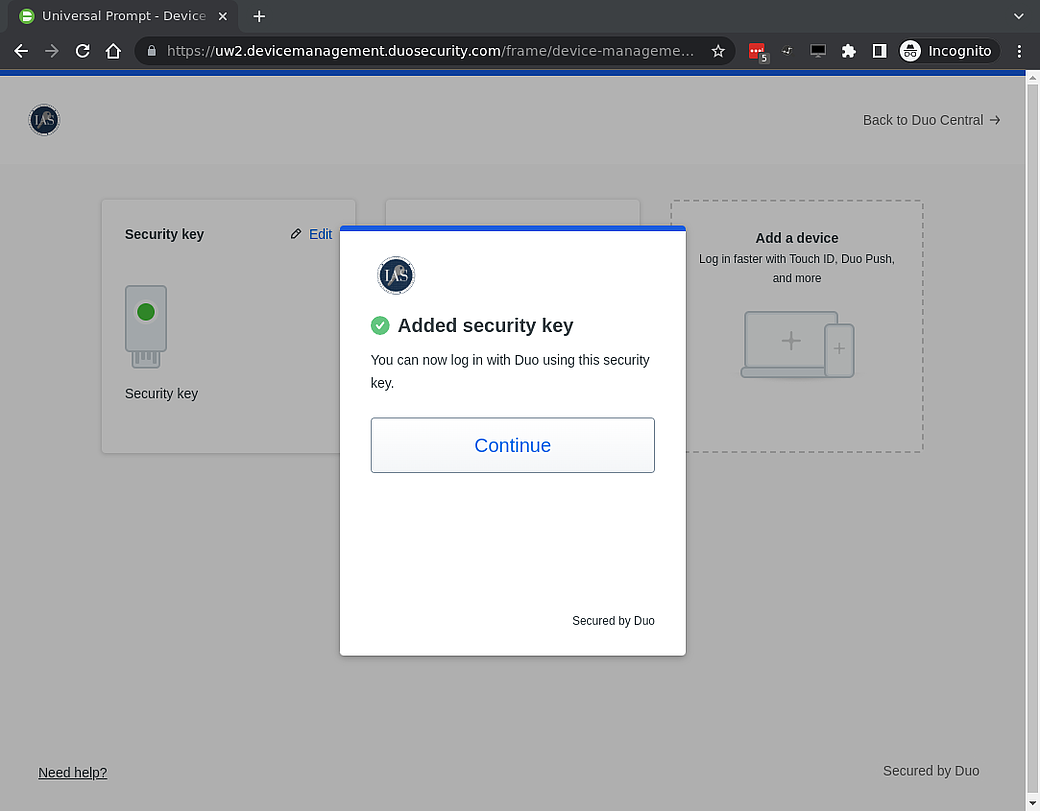
Click Continue and you'll see your new security key is now listed under you list of devices.
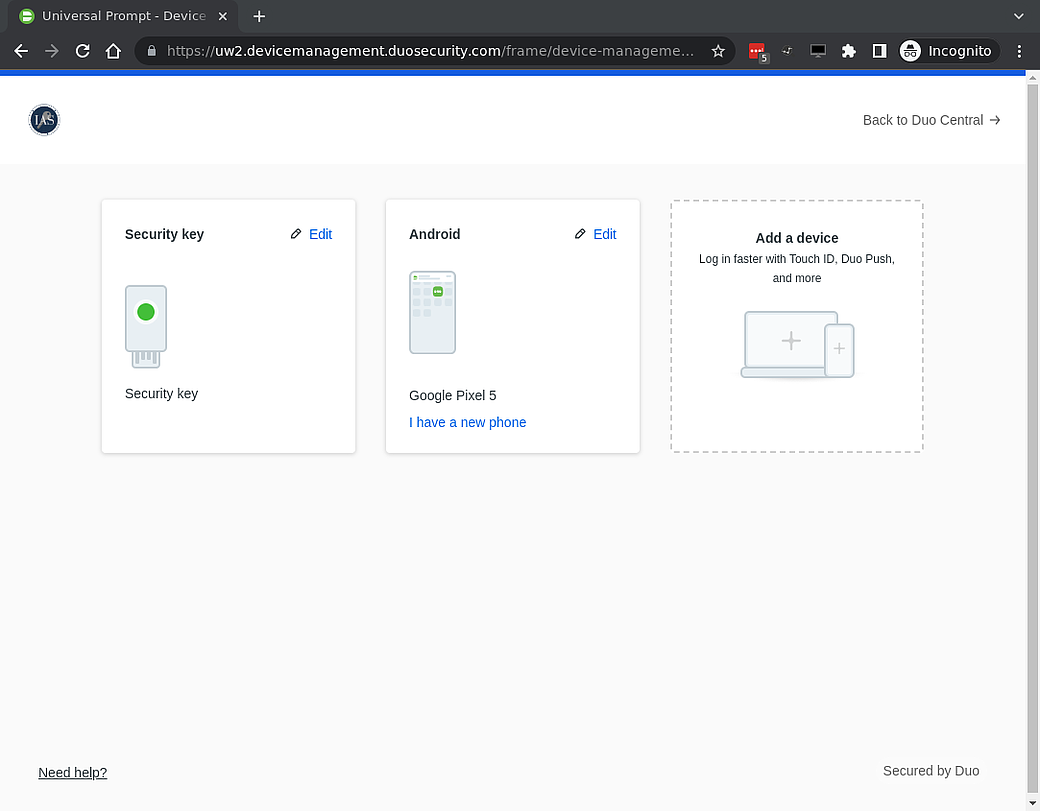
The next time you log in, you may still be prompted for a Duo Push.
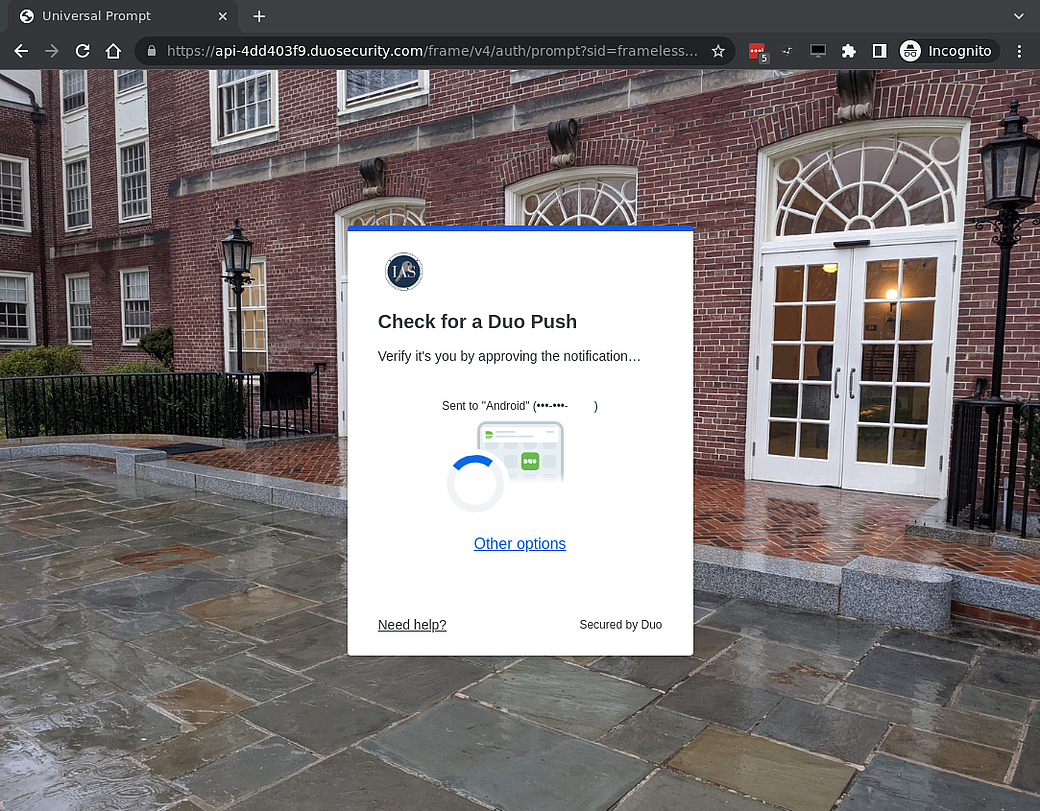
Click Other Options to give a list of your available devices to use. Your device list may be different from the example image.
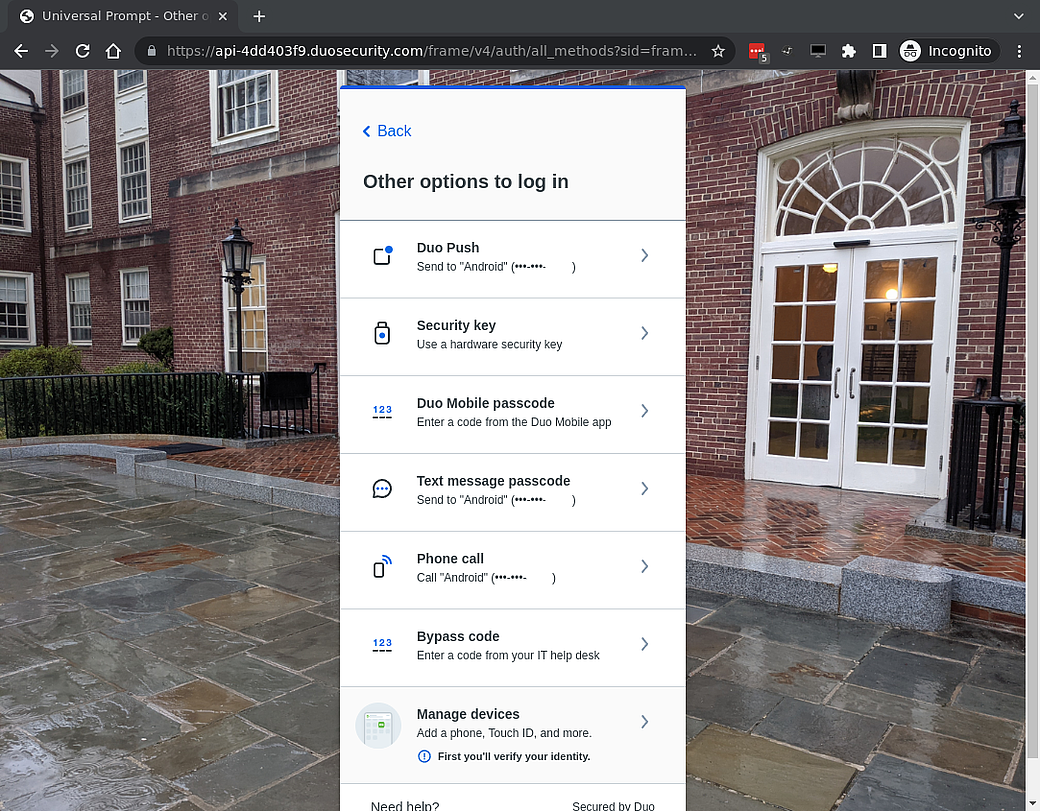
Click on Security key to use your newly enrolled security key.
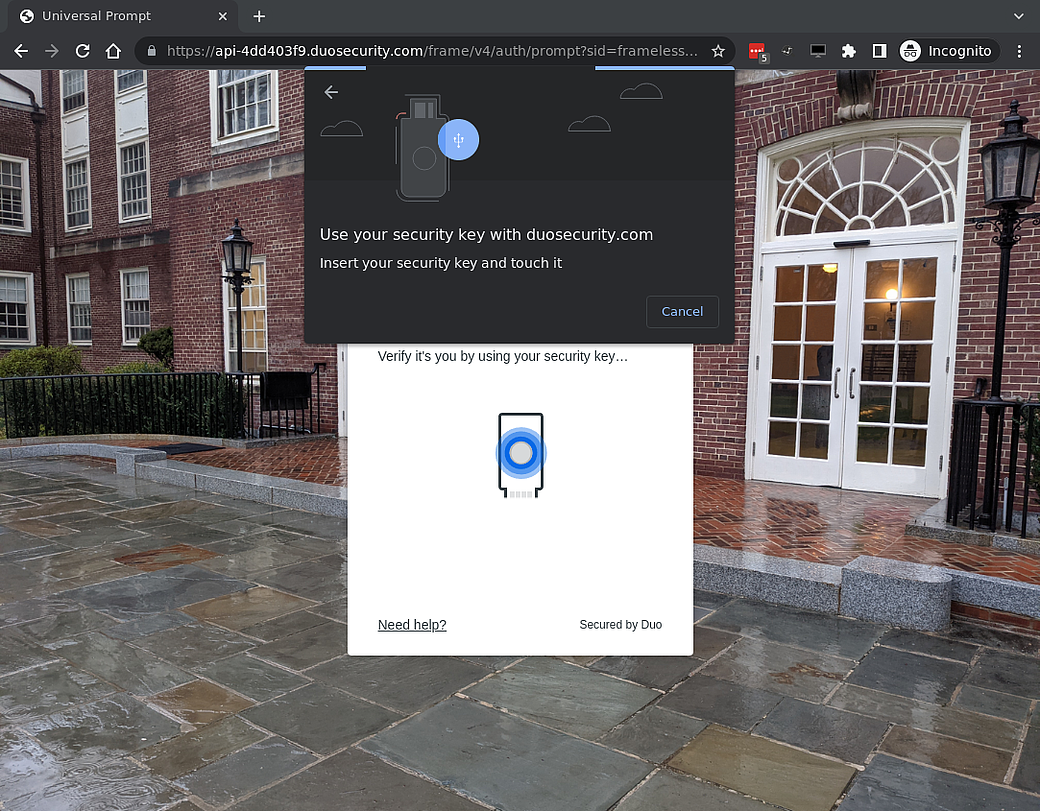
Use your security key and you should be able to log in successfully. For more help, please contact your school's helpdesk.