Resetting Your Passphrase Through ADSelfService Plus
- Browse to ADSelfService Plus.
Log In to change your passphrase, otherwise, click on 'Forgot your password?'
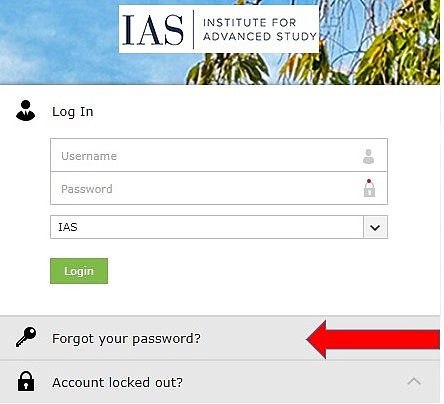
Enter your IAS username
- A verification code will automatically be sent to the non-IAS email address you provided through updateme.
Retrieve the verification code from your email and type it into the box on-screen. Once entered, click the 'Continue' button.
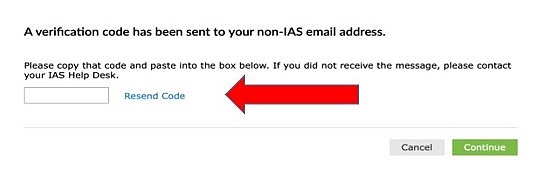
Once the code has been verified, if you are enrolled in Duo, you will be prompted to enter a Duo passcode in your duo mobile app.
Note: If you are already authenticated through DUO in your browser, you will not be prompted to authenticate again.
Enter your new passphrase in the 'New Password' and 'Confirm New Password' boxes. Once your new passphrase has been entered into both boxes, click the 'Reset Password' button.
- Use our Passphrase Update Checklist to update applications and services where you may have previously saved your passphrase