Creating an Email Signature
What is an Email Signature?
An email signature is a block of text that is automatically inserted at the end of outgoing email messages. Typically, email signatures are used to provide the email recipient with your contact information or other relevant details (name, email address, office phone number, website URL, etc.).
Managing Email Signatures in Webmail
- Open Webmail.
- On the top menu bar, select Preferences > Signatures.
- In the Name: field, enter a name for your signature.
- In the text box below, type your email signature.
- (Optional) Choose your email signature's format using the Format as Plain Text dropdown menu.
- When you are finished, click New Signature.
- In the Using Signatures section, use the dropdown menus to select and enable your email signature.
- Choose the email signature's Signature Placement.
- Click Save.
- Open Webmail.
- On the top menu bar, select Preferences > Signatures.
- Click on the name of your intended email signature.
- In the text box below, modify your email signature.
- If you would like to change your active email signature, use the dropdown menus in the Using Signatures section.
- Change your email signature's Signature Placement if you wish.
- Click Save.
- Open Webmail.
- On the top menu bar, select Preferences > Signatures.
- Click on the name of your intended email signature.
- Click Delete.
- Click Save.
Managing Email Signatures in Outlook
- On the top menu bar, navigate to File > Options > Mail.
- Under Compose messages, click Signatures....
- In the Signatures and Stationary dialogue box, click New.
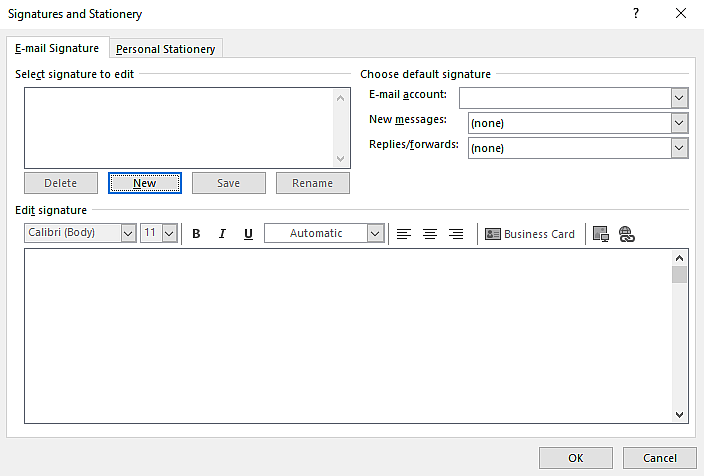
- Enter a name for your email signature.
- Add your signature in the Edit signature text box.
- Click on OK.
- On the top menu bar, navigate to File > Options > Mail.
- Under Compose messages, click Signatures....
- In the Signatures and Stationary dialogue box, select the signature you wish to edit.
- Edit your signature in the Edit signature text box.
- When you are finished making changes, click Save.
- Click OK.
- On the top menu bar, navigate to File > Options > Mail.
- Under Compose messages, click Signatures....
- In the Signatures and Stationary dialogue box, select the signature you wish to delete.
- Click Delete.
- Click Yes.
- Click OK.