Allowing & Blocking Emails from Specific Senders
Most email clients, such as Zimbra, allow you to blocklist or allowlist specific email addresses and domains.
- Blocklisting, or blocking, prevents you from receiving emails from a specified email address or domain.
- Allowlisting, or allowing, allows you to receive emails from a specified email address or domain if they would have otherwise been blocked by the Institute's spam detection service, such as emails presumed to be spam.
Managing your Blocked/Allowed Senders using Webmail
- Login to Webmail.
- Navigate to Preferences > Mail.
- Scroll down to Spam Mail Options.
- If you would like to allow an email address or domain, enter the address or domain in the field under Allow messages from: and click Add.
- Click Save near the top of the page.
- Login to Webmail.
- Navigate to Preferences > Mail.
- Scroll down to Spam Mail Options.
- If you would like to block an email address or domain, enter the address or domain in the field under Block messages from: and click Add.
- Click Save near the top of the page.
Managing your Blocked/Allowed Senders using Proofpoint
- Open a web browser and visit Proofpoint.
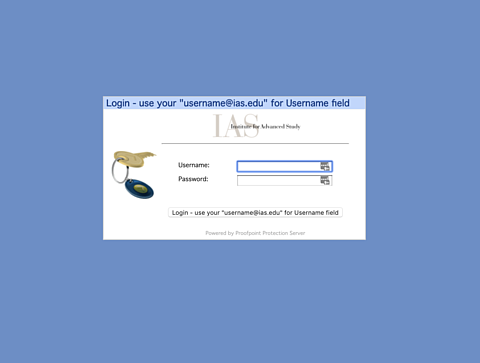
- Enter your IAS email address (jdoe@ias.edu) and your IAS password, then click Login.
- From the Proofpoint dashboard, click on Lists in the lower left-hand portion of the screen.
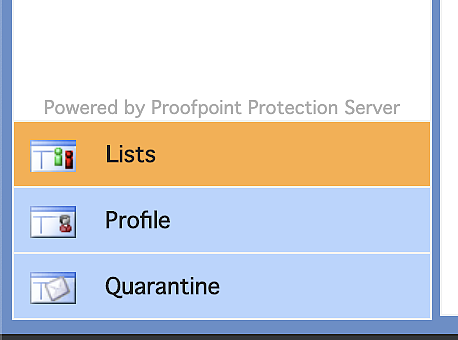
- On the Lists sidebar, make sure Safe Senders List is selected.
- On the top menu bar, click New.

- Enter username@remote in the box that appears.
- Click Save.
- Repeat steps 4 - 6 for any additional addresses that you would like to add to the Safe Senders List.
- Click Logout.
- Click OK.
Once an email address is added to the Safe Senders List, any message sent from that email address to your IAS email address will bypass the Institute's spam detection service and be delivered to your IAS mailbox.
- Open a web browser and visit Proofpoint.
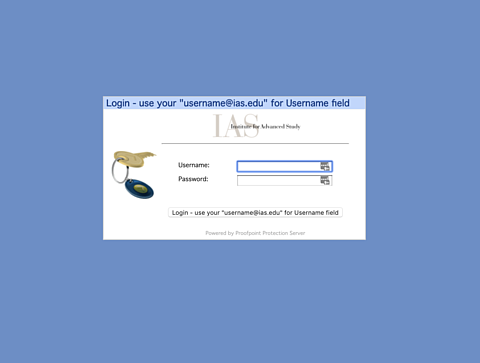
- Enter your IAS email address (jdoe@ias.edu) and your IAS password, then click Login.
- From the Proofpoint dashboard, click on Lists in the lower left-hand portion of the screen.
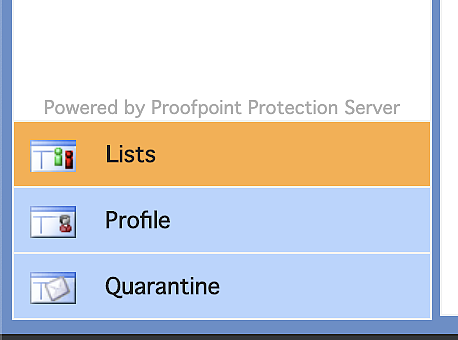
- Using the Lists sidebar, select Blocked Senders List.
- On the top menu bar, click New.

- Enter username@remote in the box that appears.
- Click Save.
- Repeat steps 4 - 6 for any additional addresses that you would like to add to the Blocked Senders List.
- Click Logout.
- Click OK.
Once an email address is added to the Blocked Senders List, any message sent from that email address to your IAS email address will be blocked and will not be delivered to your IAS mailbox.
In rare cases, a legitimate email may be incorrectly identified as spam by Proofpoint Protection Server. This email is described as a SPAM False Positive. Users have the ability to report the incident directly from the email digest back to the Proofpoint Anti-SPAM Support Team by clicking on Not Spam. Once the Proofpoint Support Team receives the information, they will adjust anti-spam rules to prevent the problem from recurring.
For more information, please see Proofpoint Email Digest.