How do I change my system's default language?
Gnome 3 Classic
Gnome 3 Standard
- First thing you'll want to do is click on Applications on the top left corner and go to System Tools
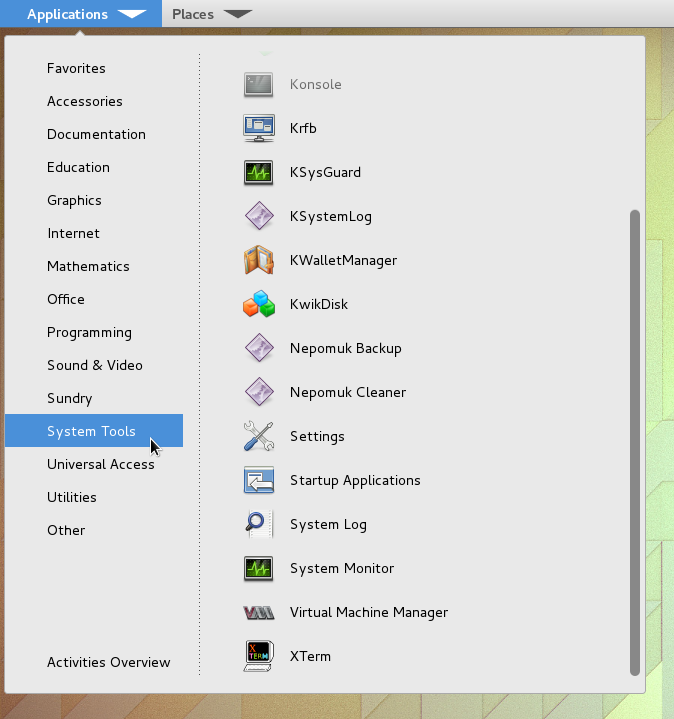
- Next click on settings inside System Tools (Settings) and a window will appear. Click on Region & Language and yet another window will appear.
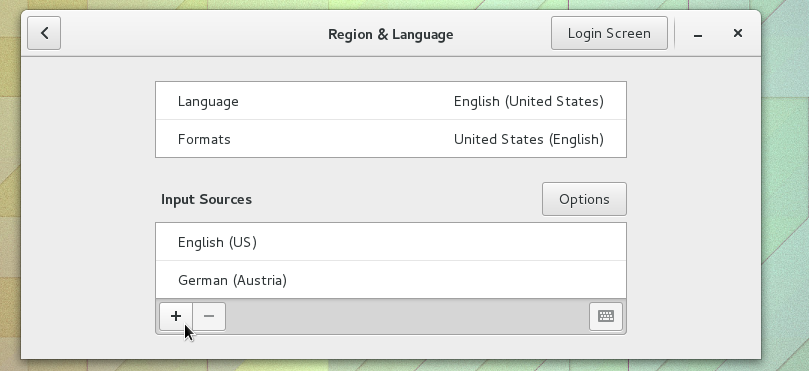
- Click on Language
- Type the language you are interested in. In this example, we are using Hebrew
- Click on Done
- If shown, click on Restart
- To add a language to your keyboard, Under Input Sources, click on the + sign
- Type the keyboard format you want to add, then select it
- Click on Done
- If shown, click on Restart
- To toggle between keyboard layouts, click on the upper right-hand section and choose the format.
NOTE: If the new language does not work after adding the layout, you may need to log out and back in, or reboot your computer
- First thing you'll want to do is click on Windows key on your keyboard, then type Language or Settings
- Click on Region & Language
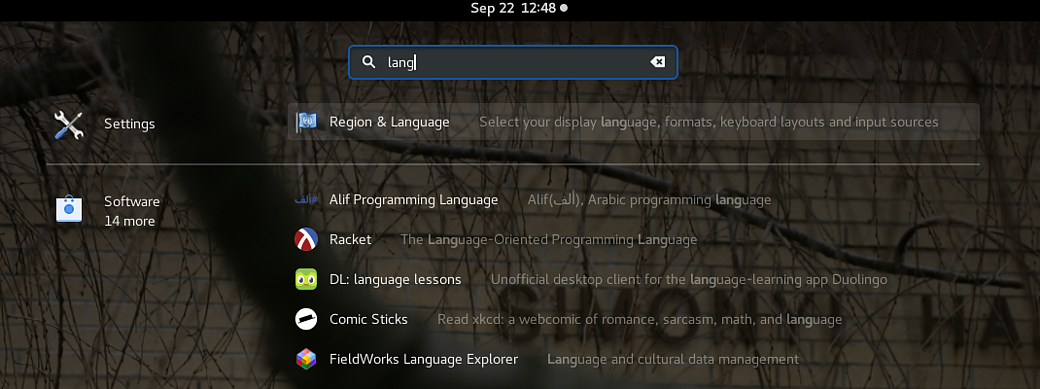
- Click on Language
- Type the language you are interested in. In this example, we are using Hebrew
- Click on Done
- Under Input Sources, click on the + sign
- Type the keyboard format you want to add, then select it
- Click on Done
- If shown, click on Restart
- To toggle between keyboard layouts, click on the upper right-hand section and choose the format.