Dropbox isn't syncing my files. How do I sync my Dropbox folder?
The system requirements for the Dropbox Desktop application have changed since October 2018. The application is no longer supported for Ubuntu 13.10 and below, and Fedora 20 and below. Further, the Dropbox Desktop application for Linux-based computer systems only supports the ext4 file system.
Many of the desktop computer systems deployed throughout the School of Mathematics have Springdale Linux installed on them, which is a Red Hat Enterprise Linux clone. For those users using Springdale Linux, your home directory is located on a network file system, which is now unsupported by Dropbox. In order to meet the new Dropbox Desktop application requirements, we converted the scratch filesystem on the Springdale Linux computers from xfs to ext4. User Dropbox folders will now need to reside in the scratch filesystem instead of your home directory.
How this will affect you?
Devices that do not meet the operating system or file system requirements will not be able to use the Dropbox Desktop application and files updated on your Springdale Linux computer will not sync to Dropbox. Our SSH servers are using Springdale Linux 6 and will not support Dropbox at this time.
Resolution:
If you have never set up Dropbox on your Springdale Linux computer:
- 1a. Open up a terminal window and type:
/usr/ias/bin/dropbox
OR - 1b. Select Dropbox from the Applications menu OR
- 1c. Type the Windows key, start typing Dropbox, then select the application Icon
- 2. Skip to Step 2a or 2b below.
If you previously set up Dropbox on your Springdale Linux computer:
1. Unlink your Springdale Linux computer from your Dropbox account, either through the dropbox.com website, or delete the .dropbox and .dropbox-dist directories in your home directory.
- To delete from dropbox.com, click on your account icon in the upper right-hand corner, then click on Settings
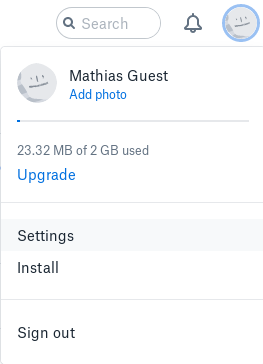
- Click on the Security tab
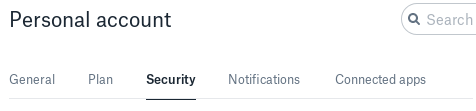
- Scroll down to Devices. Locate the device you want to unlink, the click on the X
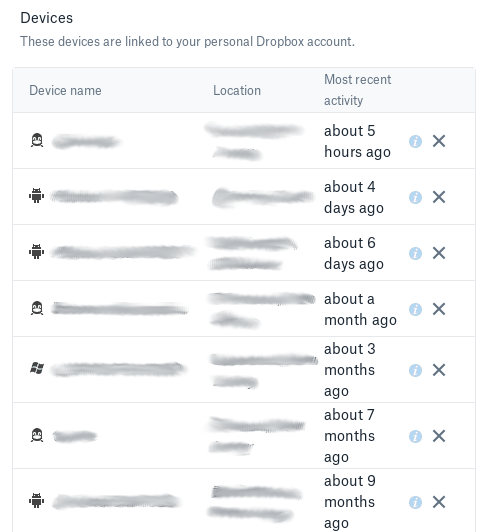
- Click on Unlink
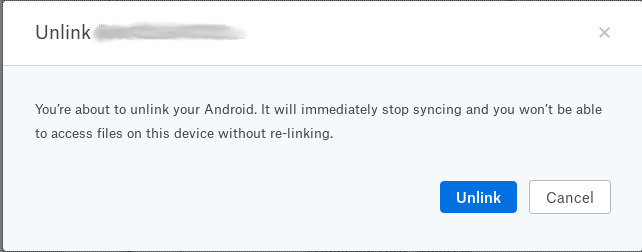
- To delete the .dropbox and .dropbox-dist directories from the command-line:
$ rm -rf ~/.dropbox ~/.dropbox-dist
2. If you are a Chrome user, go to 2a, otherwise skip to 2b:
2a. Change your default browser to Firefox. Go to Settings -> Details -> Default Applications. Next to Web, select Firefox, then Exit
2b. Launch Dropbox, by typing "dropbox" at the command-line or selecting it from the Applications Menu.
3. The application should download and install the Dropbox client and open up a webpage asking you to connect your Springdale Linux computer to your Dropbox account.
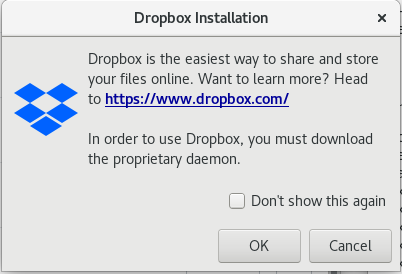
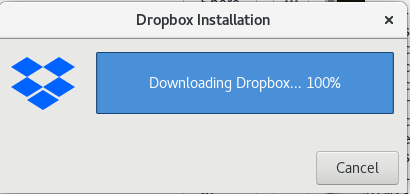
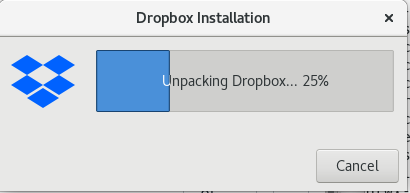
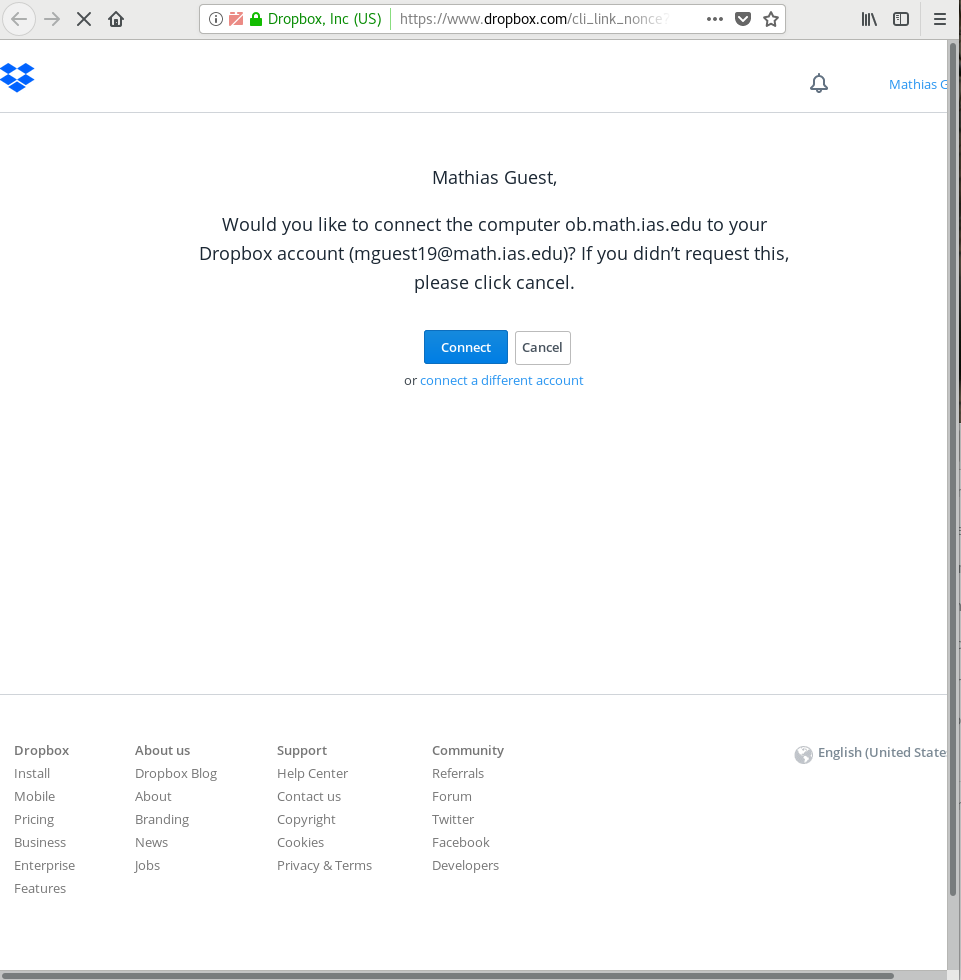
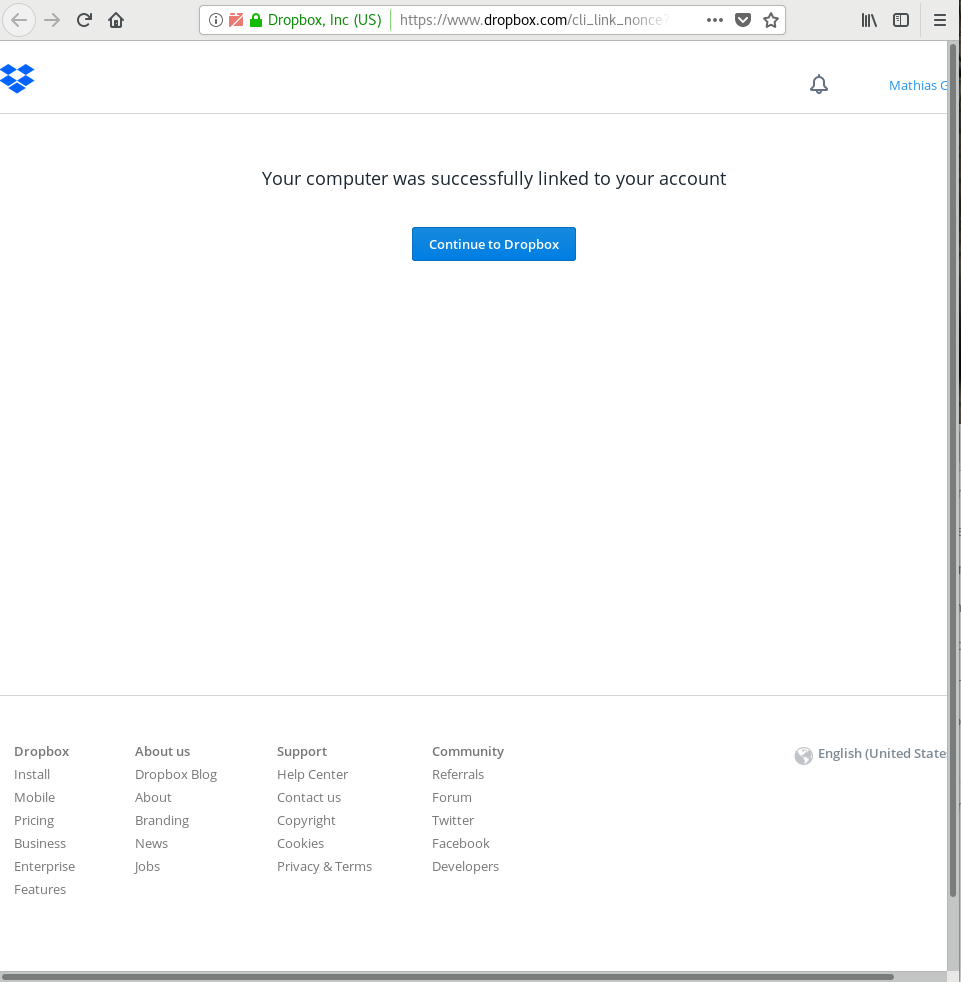
4. Once this is set up, a dialog window should appear saying "There's already a folder named Dropbox".
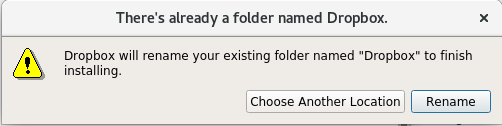
Click on "Choose Another Location".
Navigate to /scratch/<username>, where <username> is your username.
Your files should now sync to/from Dropbox.
5. (Optional) If you want to change your default browser back to Chrome, repeat step 2a, but select Chrome from the list. Exit.
Dropbox usage on other operating systems and devices:
You will still be able to access your files from Windows, Mac OS X, iOS, and Android apps, or through Dropbox.com.
Troubleshooting
- Nothing happens after Dropbox installs
- Option 1: Are you using Chrome? If you see a dropbox icon in the upper right-hand corner, right-click and select Quit Dropbox. Follow Step 2a to change default browser. Then start Dropbox. A window should appear to login and link your account.
- Option 2: In a terminal window, you can type dropbox status. The URL to link your account may appear in the output, click on this link.
- Option 3: Login to dropbox.com in a GUI window. It may ask if you want to link your machine from there
- Option 4: I keep getting a page saying to Copy link code to the installer, but no installer is showing. Go to a terminal window, go to dropbox.com, then click on Login. A window should appear to login and link your account.
- I have set up Dropbox, but nothing is syncing
- Did you change your Dropbox folder from /home to /scratch?
- If you did not set your Dropbox folder to look in /scratch, you will need to repeat the installation again.
- First, Quit Dropbox. Either go to the dropbox icon in the upper right-hand corner, right-click and select Quit Dropbox. Or type dropbox stop on the command line. To verify that it is no longer running, type ps -ef | grep dropbox.
- Next, Remove the dropbox folders and unlink your account by completing Step 1.
- Then, restart Dropbox, and it should go through the download and install process again
- Finally, make sure in Step 4, you click on "Choose Another Location" and navigate to /scratch/<username>