OpenVPN for iPhone Installation Guide
This document will guide you through the installation process of OpenVPN for iPhone iOS. For other operating systems, visit here.
Remote access requires the use of Multi-Factor Authentication. If you haven't set this up for your IAS account, please see our information page or contact the Computing Helpdesk for DuoSecurity before continuing.
1. Go to Apple App store. Download the OpenVPN Connect app.
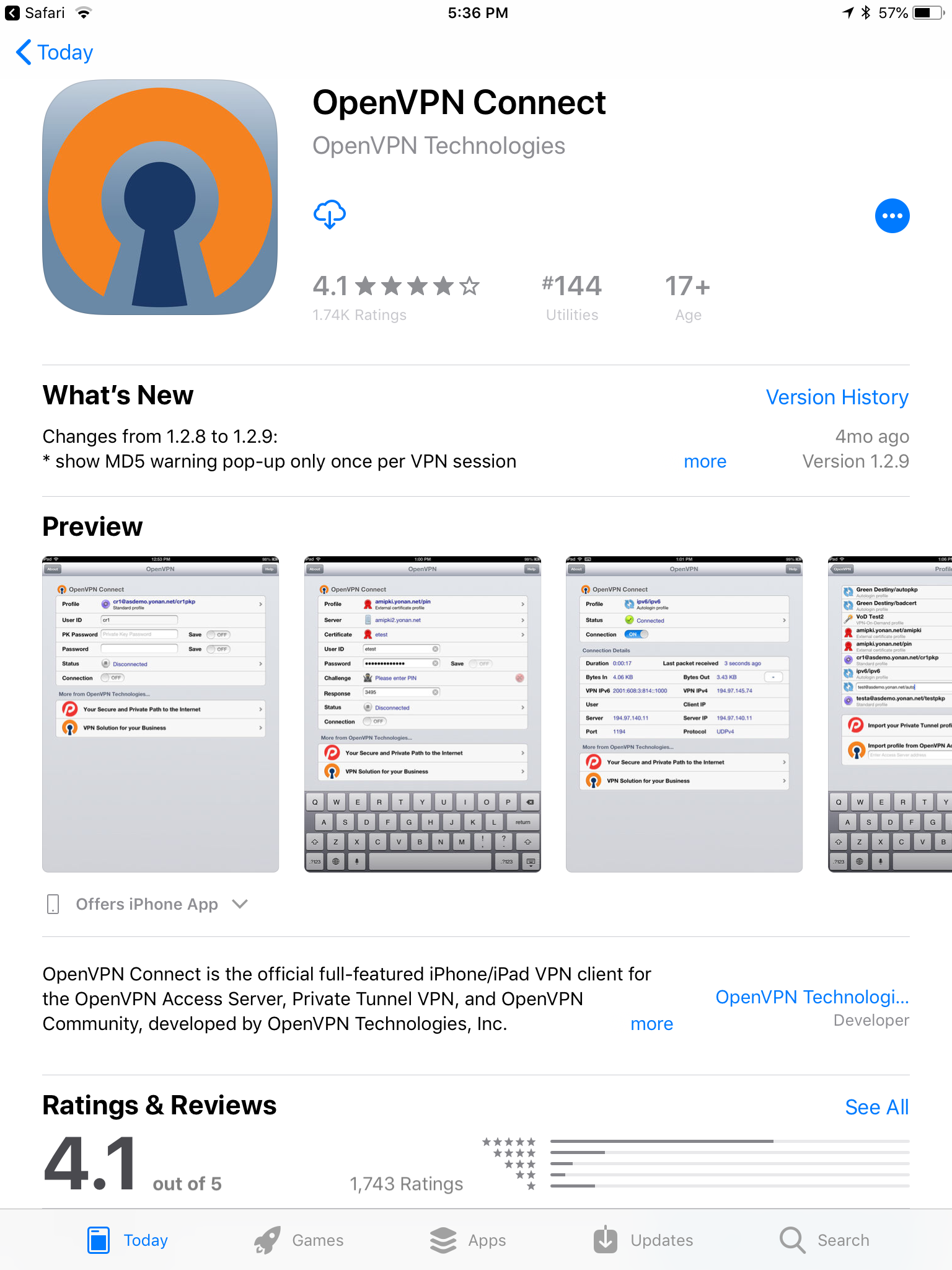
2. With Safari, browse to https://openvpn.ias.edu
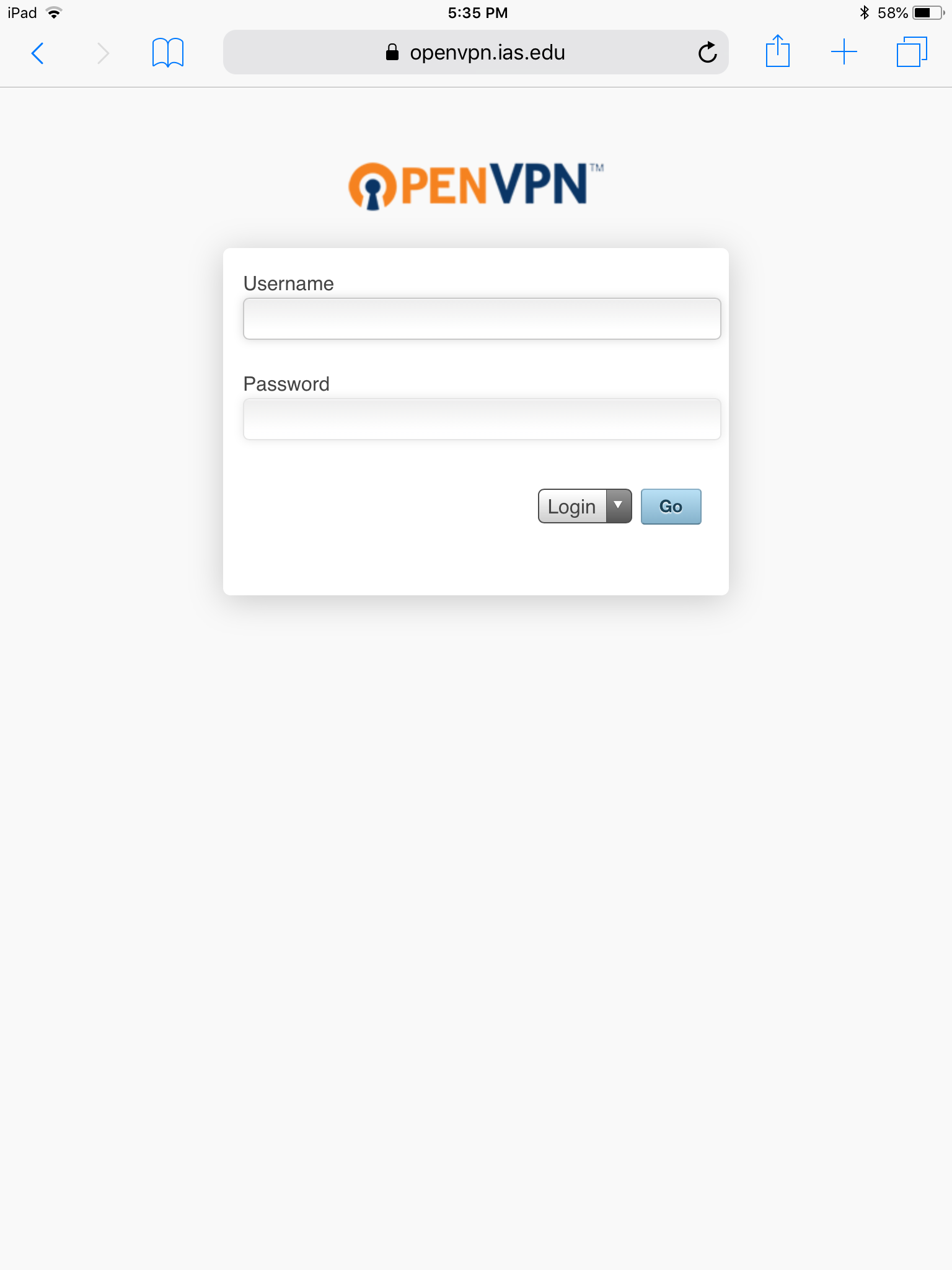
2. Login with your IAS username and password and press "Go". Note: At this point, you will need to have DUO configured on one of your devices.
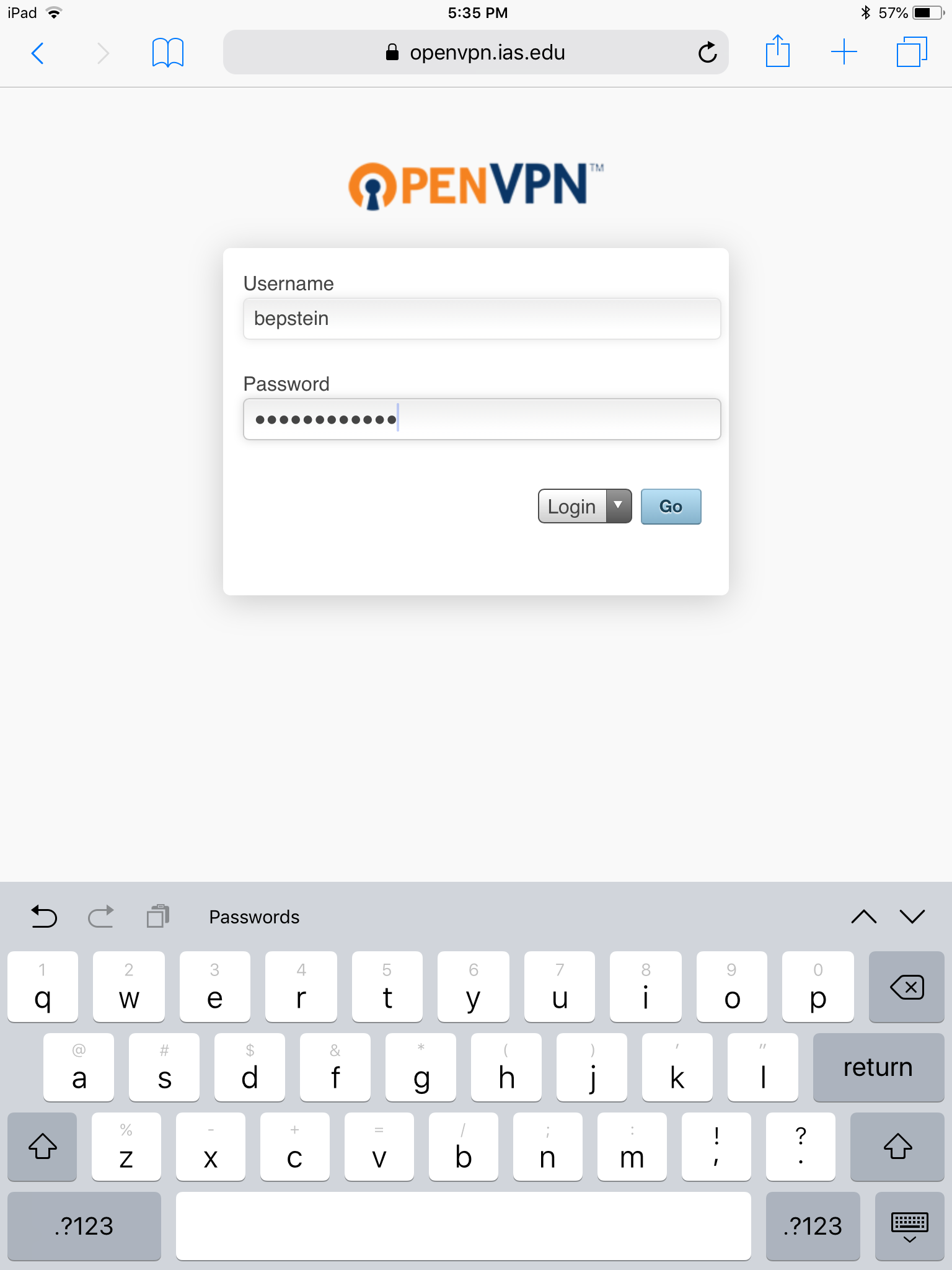
3. Scroll to the bottom and select "Yourself (user-locked profile)" to download the client.ovpn profile to your device.
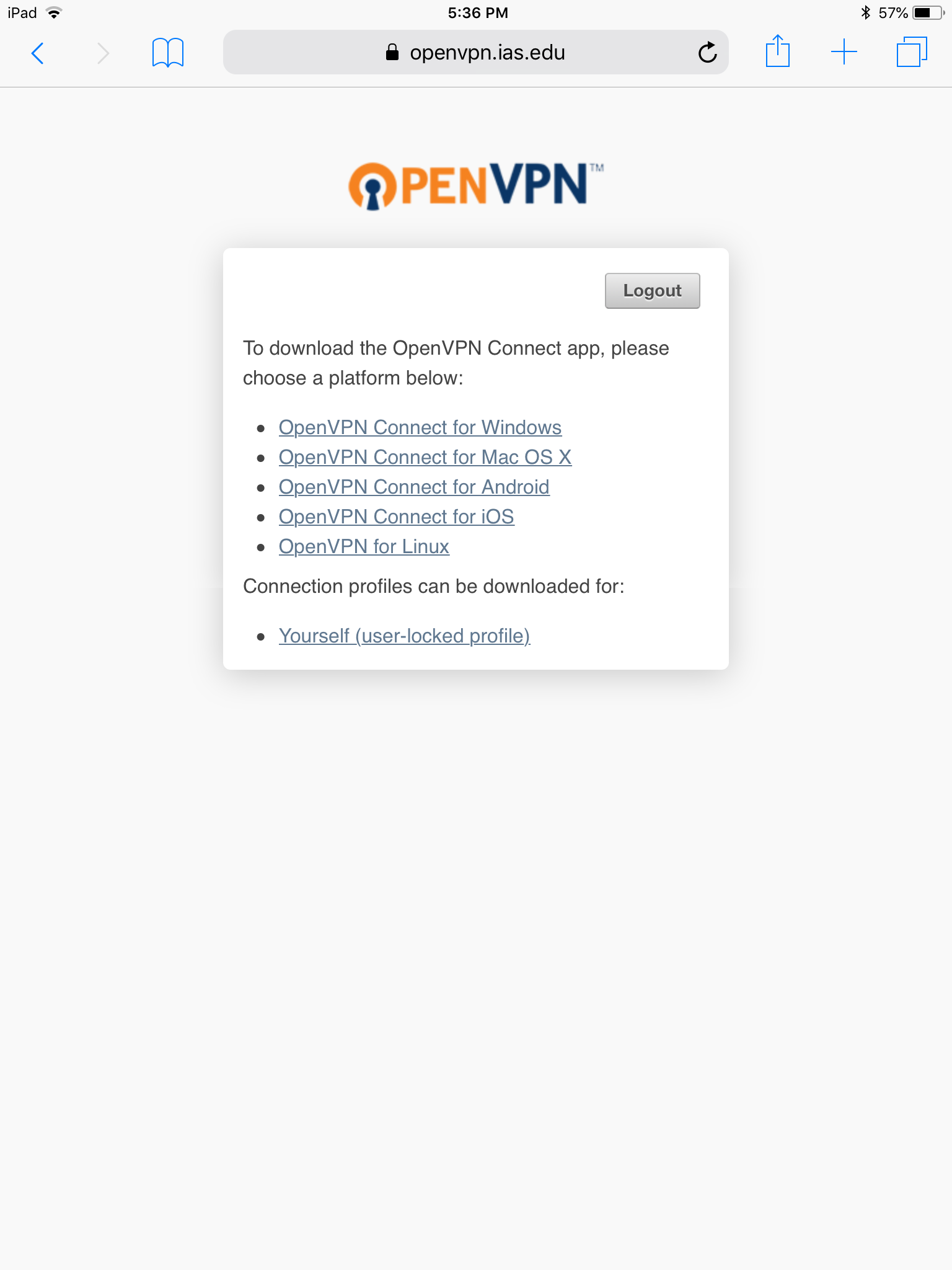
5. Open the OpenVPN app on your iPhone device
6. Import Profile
Note: If your DUO device IS this iOS device, you will need to write down the passcode prior to importing the profile.
- URL: Type "openvpn.ias.edu:
- Click Next
- Type in your user credential and then select "IMPORT"